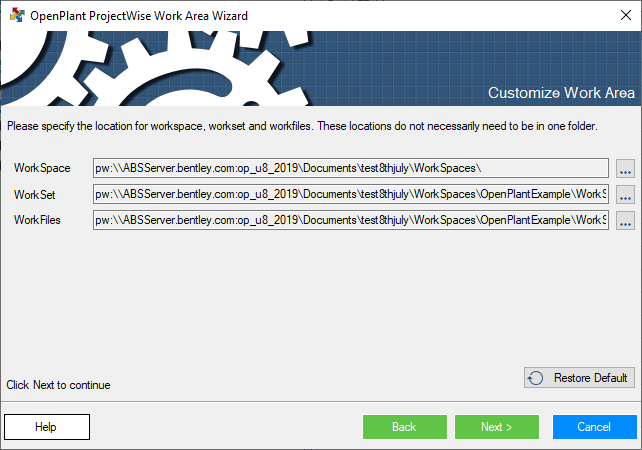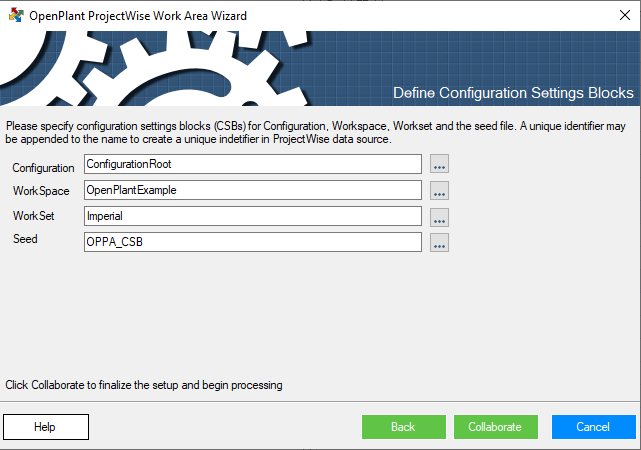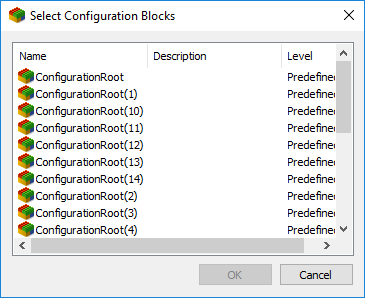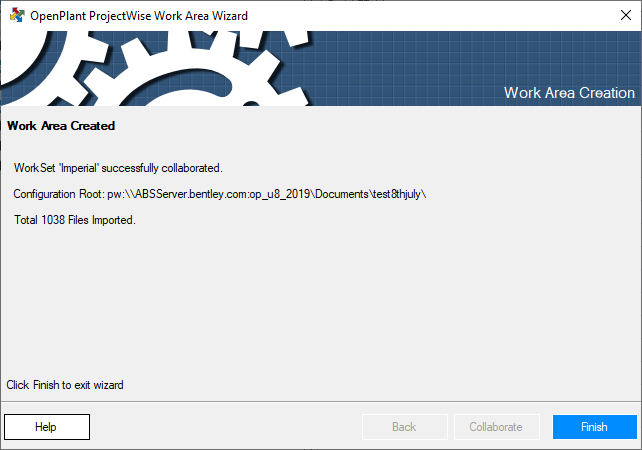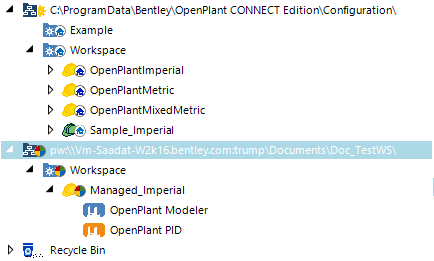Import OpenPlant WorkSet to ProjectWise
 This option lets the user import
an existing OpenPlant workset to a
ProjectWise repository creating a Managed WorkSet
for collaboration.
This option lets the user import
an existing OpenPlant workset to a
ProjectWise repository creating a Managed WorkSet
for collaboration.
- Select a WorkSet from the Navigation Tree.
-
In the Configuration ribbon, click the
Collaborate
 icon from the WorkSet group.
This opens the OpenPlant Managed WorkSet
Import Wizard.
icon from the WorkSet group.
This opens the OpenPlant Managed WorkSet
Import Wizard.
- Click Next to continue.
-
Enter the Datasource and login credentials into the provided
fields and click
Login.
A message displays telling the user the login was successful.
- Click Next to continue.
- Specify the folder locations for the WorkSpace, WorkSet and Work Files.
-
Click
Next to continue.
This dialog provides the default WorkSet Configuration Settings Blocks (CSBs) names for Configuration, WorkSpace, WorkSet and Seed. The user has the option to either rename the (CSBs) if desired, or click the Browse icon to associate an existing (CSB) (associated with another WorkWet in the same ProjectWise folder) with the WorkSet being created.
When the user clicks the Browse icon, the following dialog displays the list of existing CSBs which the user can select from:
-
Enter any changes to the WorkSet (CSBs) then click
Next to start the creation process.
The progress is displayed as shown:
The ensuing dialog gives a brief WorkSet Creation Report on whether the WorkSet was imported successfully or not.
-
Click
Finish to close the wizard.
The ProjectWise Configuration node
 is added with the
WorkSpace/WorkSet nodes underneath as shown:
is added with the
WorkSpace/WorkSet nodes underneath as shown: